Photo Credit: © Patterson Music Project
Welcome to ESUSA Membership!
As a member of ESUSA, you can view member-only content, sign up for events, and interact with other members through member directories and discussion forums. You can also perform self-service functions such as updating your profile, paying invoices, and renewing your membership. Your membership benefits are for your organization as a whole. This includes your Staff, Teaching Artists, Board members, and key volunteers.
In this guide, we’ll help you get started, show you how to manage your membership, and introduce you to some of the functionality that might appear on the ESUSA Member Portal site.
Not finding what you’re looking for? Please contact our Member Support and we will be happy to help you!
Log in by clicking the “Member Login” button at the top right of the El Sistema Website. If it is your first time logging in, you won’t have a password yet. Please click ‘Forgot Password’ to create it.
In the log in fields, you enter your credentials – your email and password – then click the Login button. If you do not remember your password, click the Forgot password link next to the Login button. On the page that appears, you can enter your email address to receive a reset password link via email.
When you first log into the ESUSA Member Portal, you will be required to accept the ESUSA Member Portal’s terms of use before proceeding.

After you log in, a message will appear with links in the bottom right corner if you have unpaid invoices or incomplete registrations, or are lapsed, overdue, or within a week of your renewal date.

You can click any of these links to resolve the corresponding issue.
Passwords are automatically generated and emailed to you when joined ESUSA, registered for an event, or made a donation. Passwords can also be set manually by your ESUSA site administrator.
You can change your password by clicking the Change password link that appears at the bottom right on your Member Profile > Edit Profile
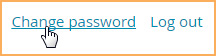
On the screen that appears, you enter your current password, then the new password, and the new password again for confirmation.

Password Requirements
- 12 characters or more
- both upper and lower case letters
- at least one number
- at least one of the following special characters: #?!@$%^&*-
- no spaces
ESUSA Member Portal passwords are case sensitive.
Once you are logged in, Click on “My Profile” in the top right. The click on the “Edit Profile” link.
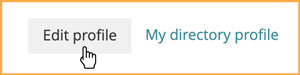
From the My profile screen that appears, click the Edit profile button to update your personal information.

After you’ve made your changes, click the Save button to save them.
There are two ways you can renew your membership.
A membership renewal notice and/or invoice will be automatically emailed to you 14 days before your membership renewal date. Within the renewal notice, you can click the Renew your membership button to begin the renewal process.

You will be asked to log in to your account. After logging in, you are taken to your member profile where you can renew your membership.
To go straight to your member profile and renew your membership, log into the ESUSA Member Portal site and click the link to your member profile. The link will appear as your name or as View profile.


To renew your membership from your member profile, click the Renew button on your Profile page.

You will be notified to renew 14 days before your membership expires and a notice informing you of the next possible renewal date may appear in place of the Renew button.

After you click the Renew button, you can review and update your membership details, then click the Update and next button. Then, you click the Confirm button to confirm the renewal request. You will be taken to the Invoices and payments page where you can pay for the invoice for the renewal.
Until the payment is made, a Balance due notification will be shown on the notification bar,

and a message will be displayed on your member profile:

If you have any unpaid invoices, a message will appear after you log into your ESUSA Member Portal in the bottom right corner.

To view or pay the outstanding invoice, click the link. You will be taken to the Invoices and payment tab on your member profile, where you can view and pay invoices, and view past payments. You can also access this screen by displaying your member profile then clicking the Invoices and payments link.

Invoices with open balances (unpaid or partially paid) will be shown at the top of the screen. To pay one or more outstanding invoices, click the checkbox beside the invoice(s) you want to pay, then click the Pay online button. If you have credits on your account, they will appear as payments that you can also select to apply against your outstanding invoices.

Once you click the Pay online button, you will be taken to an online payment screen where you can enter your credit card details.
You may also receive invoices via email. If you click the View invoice online link within the emailed invoice, you can view and pay the invoice online without logging in.

1. Go to the ESUSA Job Board Page. ***Make sure to LOG IN in the upper right corner, so that you may post jobs for free as an ESUSA Member!*** The general landing page for all job board visitors is the job Listings page. Click Post a Job in the top left corner of the screen on this page.
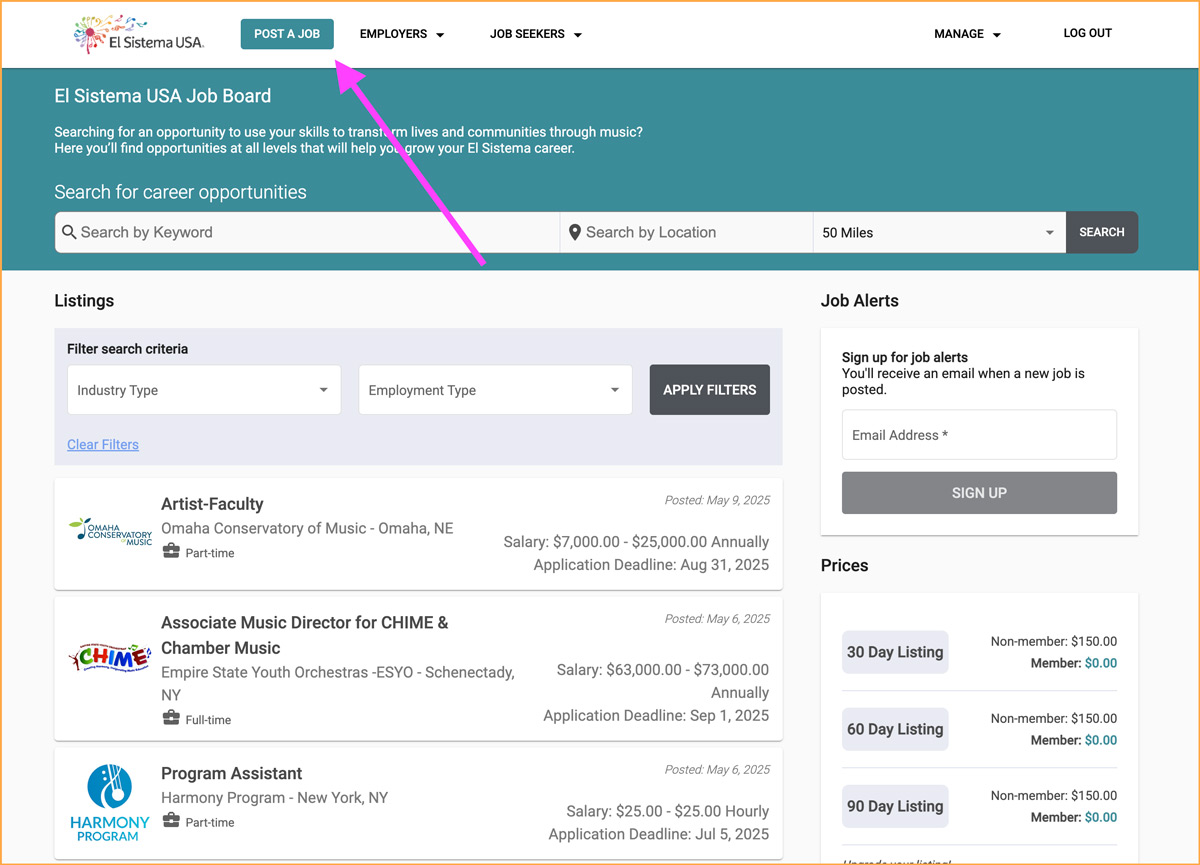
Pro Tip: During the process of posting a job, use the BACK button at the bottom of each screen rather than your browser’s back button.
2. If you are an admin, member, or returning user, enter your email and click Next. Otherwise, click Continue as a guest or Create an account.
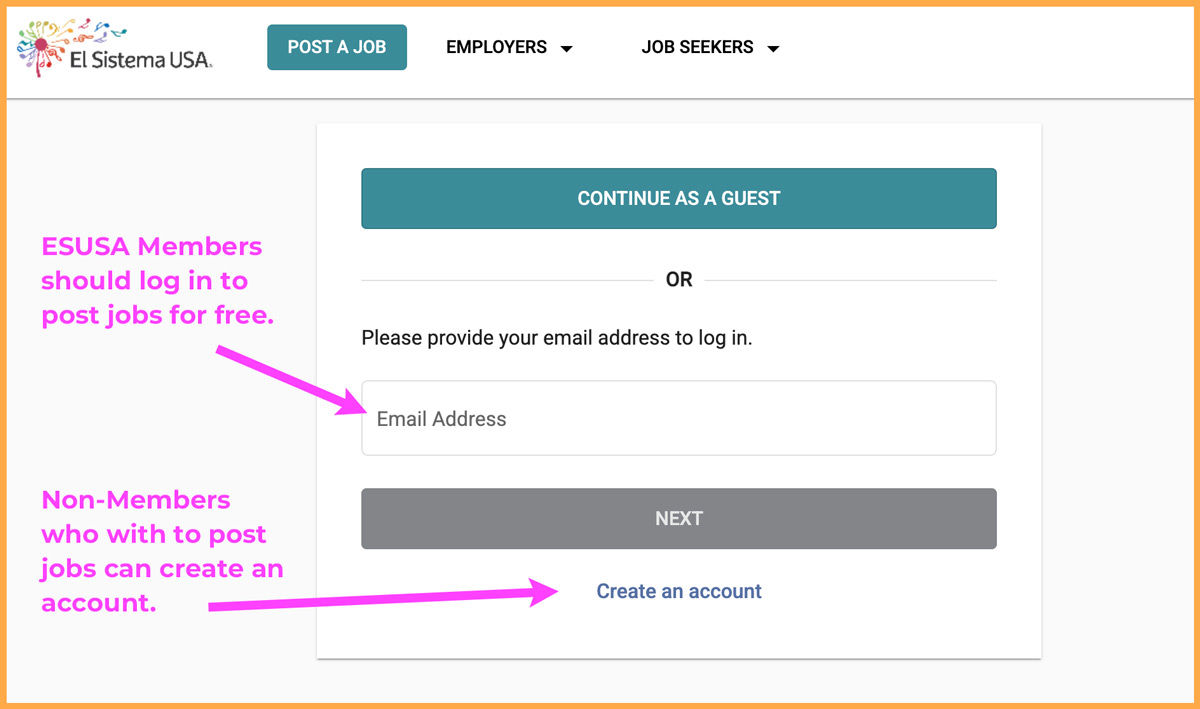
3. In New Job Post > Job Post Details, enter the job title, employer information, and other details about the job and the company.
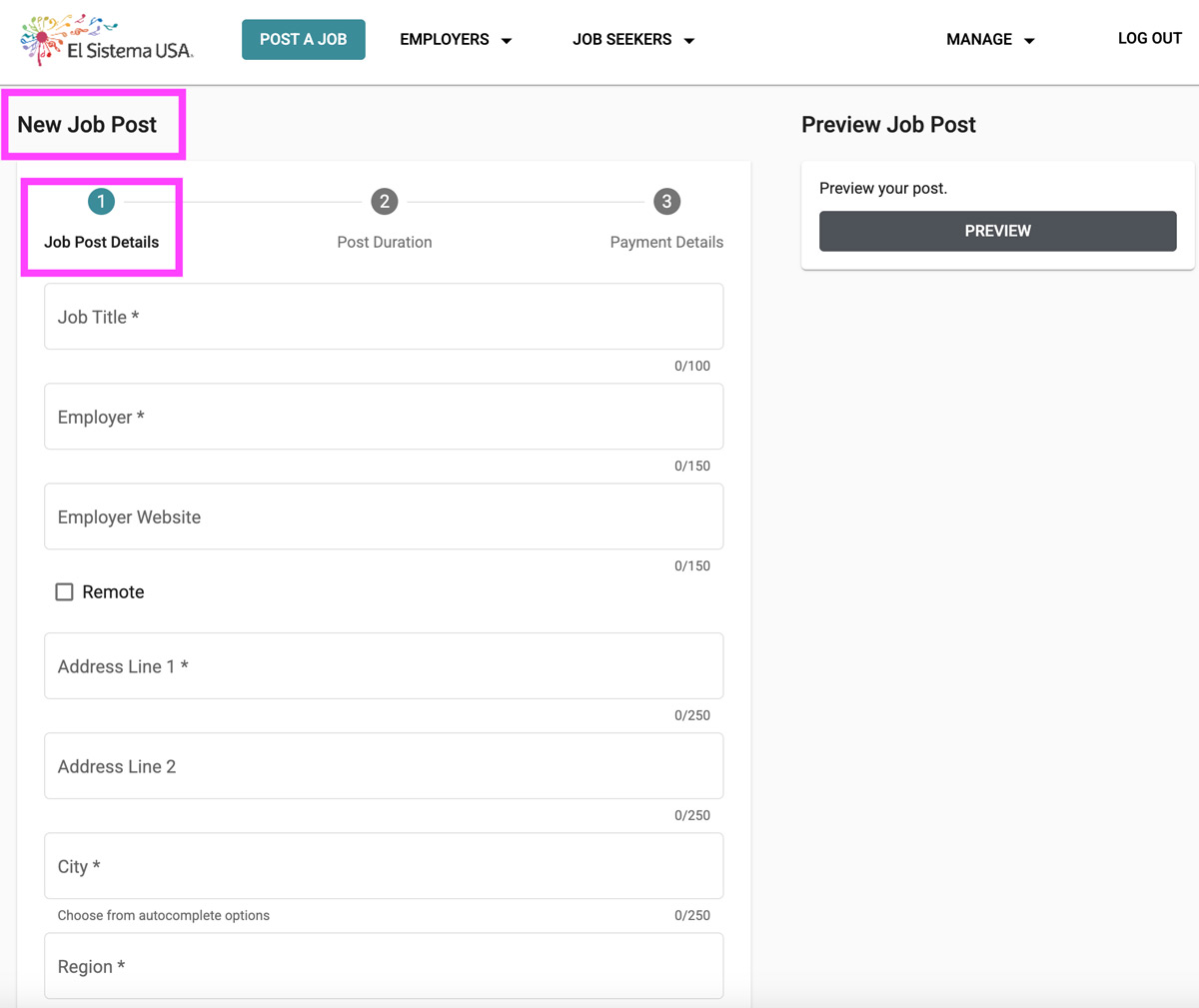
4. When you are finished providing the job details and making your selections for the post’s settings, click Preview on the right side of the screen to see how your post will appear to users.
5. Click Next: Job Duration at the bottom of the page.
6. The Post Duration page is where you select how long you want your post to be displayed on the job board. The cost for posting a job varies according to the length of time you want it on the board. The job posting will be dropped from the board automatically at the end of the time period you select.
Important Note: To access special member pricing, you must log in as a member.
7. Click Next: Payment Details.
8. Provide payment and credit card information and click Submit Payment. When payment is submitted, you’ll receive a confirmation email, and the job posting will go live on the job board immediately.
Pro Tip: View our help article for tips on managing your job post and reviewing applications.
Troubleshooting
Why don’t I see member pricing?
If you don’t see the member pricing for which you are eligible, you are likely not logged in to the job board with your organization’s membership credentials.
On the Post Duration screen, where it says Be sure to log in to get the special member rate, click the words log in. A window will appear where you can enter your membership credentials. You can also log in using the link in the top right corner of the screen on any page.
Please email info@elsistemausa.org to get access.